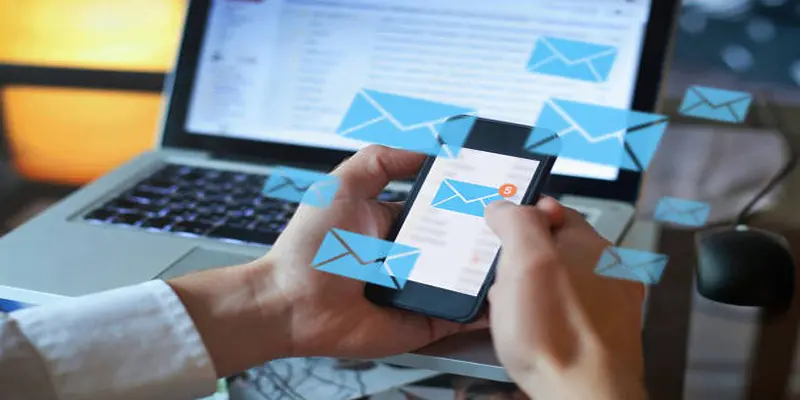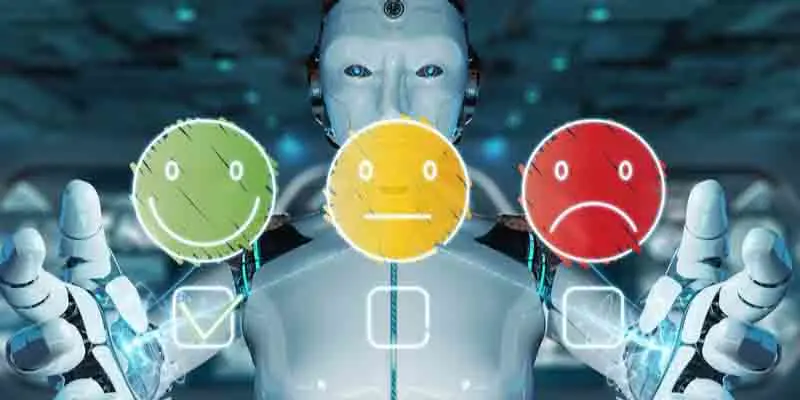In today's fast-paced business world, effective communication is key to success. Email remains one of the primary tools for professional correspondence, so mastering the art of crafting clear and impactful messages is essential. Gmail, with its user-friendly interface and powerful features, has become a top choice for businesses worldwide. Whether you're a seasoned professional or just starting your career, knowing how to set up Gmail efficiently can greatly enhance your productivity and streamline your communication efforts. In this guide, we'll walk you through setting up Gmail in five simple steps, so you can leverage its full potential. By the end, you'll be ready to navigate your inbox like a pro and make the most of your email experience.
Step 1: Create a Gmail Account
First things first, you'll need to create a Google account if you don't already have one. Visit the Google Account creation page and fill in your personal information, including your name, desired email address, and a secure password. Once you've completed the form, click on the "Next" button. You'll then be prompted to verify your phone number for added security, which helps recover your account if you ever forget your password. After entering the verification code received via SMS, follow the on-screen instructions to finish setting up your account. You'll soon have a new Gmail address ready for business communication!
Step 2: Customize Your Gmail Settings
Once your account is set up, it's time to personalize your Gmail settings to suit your preferences. Log into your Gmail account and navigate to the top right corner where you’ll find the gear icon. Click on it to access the "Settings" menu. Here, you can adjust various options like display density, theme, and conversation view. Under the "General" tab, you can set your language, define your signature, and manage your vacation responder.
Don't forget to explore the "Labels" and "Filters" sections. These features help you organize your inbox more effectively and automate certain tasks, leading to a more streamlined email experience.
Step 3: Import Your Contacts
A well-organized contact list is vital for effective communication. To import your existing contacts into Gmail, log into your account and click on the Google Apps icon (the grid icon) in the top right corner. From the dropdown menu, select "Contacts." In the Contacts window, navigate to the "Import" option on the left sidebar. You can choose to upload a CSV or vCard file, depending on the format of your existing contacts.
After selecting the file and clicking "Import," your contacts will be added to your Gmail account, making it easy to send emails without manually inputting addresses. Having your contacts readily available not only saves time but also ensures you’re always connected with your professional network.
Step 4: Organize Your Inbox with Folders and Labels
Keeping your inbox organized is essential. Gmail allows you to create folders and labels to categorize your emails effectively. To set up a new label, go to the left sidebar and scroll down to "More," then click on "Create new label." Give your label a relevant name, such as "Projects," "Clients," or "Follow-Up," and click "Create."
You can also apply these labels to incoming emails automatically by setting up filters. Click on the search bar at the top of your inbox and then click on the small downward-facing arrow to access advanced search options. Set your criteria for the filter (like sender, subject, keywords, etc.), and click "Create filter." From here, you can choose to apply the label you created earlier, ensuring that related emails are grouped for easier access. This organizational strategy will help you manage your workflow more effectively and maintain a tidy inbox.
Step 5: Mastering Email Etiquette
Now that you’ve set up your Gmail account and organized your inbox, it’s important to focus on email etiquette to enhance your professional communication. How you present yourself through email can significantly impact your workplace relationships. Start by ensuring your messages are clear and concise, avoiding jargon unless necessary. Always use a professional tone, and don’t forget the basics: begin with a polite greeting and conclude with a courteous closing.
Make it a habit to proofread your emails for typos and grammatical errors before hitting send; this reflects your attention to detail and professionalism. Also, consider the timing of your emails, as sending messages at appropriate times can lead to more effective communication. By mastering these etiquette tips, you'll ensure that your emails are professional and effective, fostering better connections with your colleagues and clients.
Conclusion
By following these five simple steps, you can set up and optimize your Gmail account for enhanced productivity and effective communication. Whether you’re managing a busy inbox, building relationships with clients, or collaborating with colleagues, a well-organized Gmail setup can make a significant difference in your professional interactions. Remember to continually refine your email etiquette and leverage Gmail's features, such as labels and filters, to keep your workflow smooth. With these tools and practices in place, you’ll be well on your way to mastering email communication and making the most out of your Gmail experience.